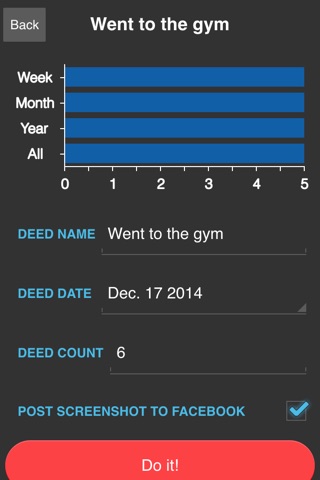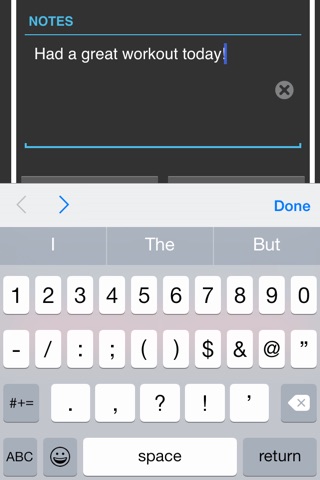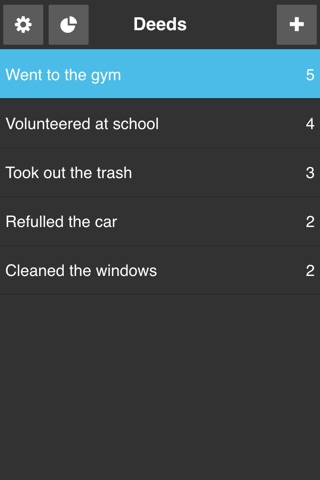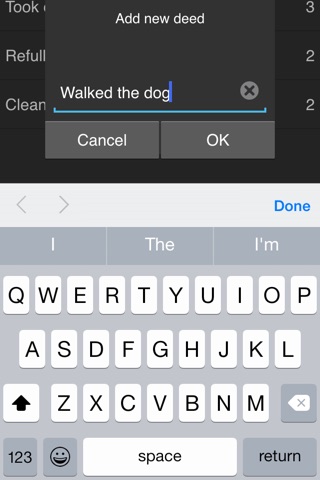
TickThat helps you to keep track of everything you do.
Great charts show you the stats for the week, month, year and all time for each deed, as well as the Top 5 of everything you track.
In addition you can share your stats to your Facebook account.
Log-in to Facebook
Log-in to Facebook in order to share your stats.
The log-in can be found under the Settings menu by tapping the Login button. Enter your Facebook user name and password in order to authorize sharing to your Facebook account.
Tick the Post Screenshot to Facebook box in the individual Deed screen before you confirm the last action.
You will be able to add an optional message to your screenshot.
Once you tap on Share, a message saying Currently posting your stats to Facebook will appear.
Add a Deed
Tap the “+” sign in the top right corner of the screen to add a new deed.
An Add new deed window will appear.
Enter the name of your new deed and tap OK.
Your new deed name will appear in the Deeds screen and the count will say 0.
You can add as many deeds as you wish.
Update count
Tap the deed name in order to update the count.
There are four rows: deed name, deed date, deed count and post to Facebook.
If editing is required, deed name and deed date can be adjusted accordingly.
Tap the red Do it button to update the count.
Automatic sharing to Facebook occurs by tapping the check-box for Share Screenshot to Facebook before hitting the Do it button.
You will see the updated deed count in the Deeds screen.
Deleting of Deeds
Delete deeds by swiping the deed name to the left.
Tap the red Delete button to delete a deed.
Charts
Each individual deed displays a chart on top of the screen with the current weekly, monthly, yearly and all times count.
In addition to that, by tapping the pie chart icon in the top left corner of the screen you will be able to view a chart with the Top 5 deeds for the week, month, year and all times.
Top 5 charts can be posted to Facebook by tapping the share icon in the top right corner of the screen.
TickThat does not save any of your data or log-in credentials. You must allow backup to iCloud if you would like to create a backup of your data.
See our other apps at www.worthwhileapps.com